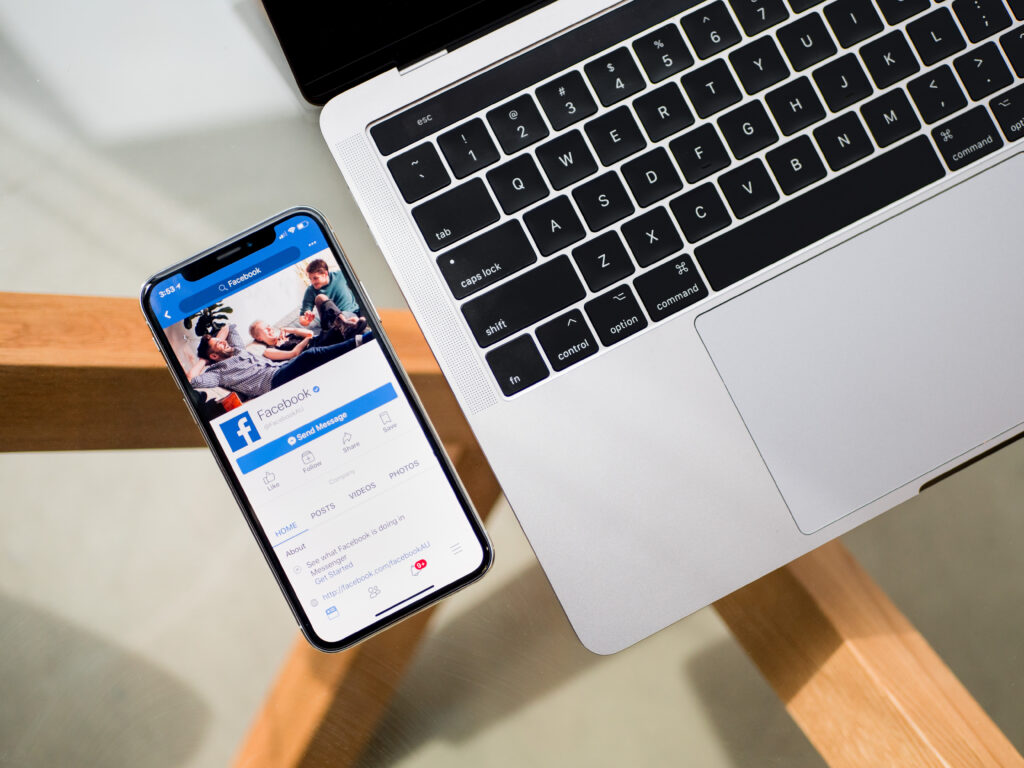Image Source: Unsplash
Having one of the most widely used social media platforms for connecting with friends, family, and acquaintances is a double-edged sword. On one hand, it offers users a way to stay connected with people they wouldn’t otherwise be able to see on a daily basis. On the other hand, it means that you can’t escape the constant onslaught of cat videos, inspirational quotes, and pictures of your high school friends’ kids. Whether you love or loathe Facebook as a social media platform, you should know that it also has its own video-sharing platform. As such, if you ever have the urge to watch a video of your friend’s new puppy or see your old college roommate get married again—for the second time—then this blog post is for you. Here are some useful tips on how to download Facebook videos and save them to your phone so that you can watch them wherever you go!
Download Videos From Facebook
Before we start talking about how to save FB videos to your phone, you first have to learn how to download the videos from Facebook so that you can watch them offline. To download Facebook videos, you will need to use a browser extension (plug-in) such as the Downpour Browser Extension. This particular browser extension is available for both Mac and Windows users, and it can be downloaded from the Downpour website. When you first open the browser extension, you will be prompted to select the social media platform(s) from which you wish to download media. Select Facebook, and you’re good to go! The next step is to open up any Facebook video that you wish to download. You can do this by going to the Facebook page and clicking on the video. Once the video loads, click on the Downpour browser extension icon. You’ll notice that the icon turns blue to indicate that the browser extension is active. When the video is playing, click on the Downpour icon again. This will prompt a popup window asking you where you would like to save the video. Finally, select where you want to save the video (i.e. your desktop, a flash drive, etc.) and you’re all set!
How to Save Facebook Videos to Android
If you’re an Android user, then lucky you! We have some good news and some bad news. The good news is that Android users have the ability to save Facebook videos offline. The bad news is that saving Facebook videos to an Android device isn’t as straightforward as saving them to a Mac or Windows computer. To save Facebook videos to your Android device, you will first need to install and open the Soda Video Downloader app. Soda’s website has a full list of compatible devices, so be sure to check which devices are supported before downloading. Once you’ve downloaded and installed the app, open it and navigate through it until you find a video from Facebook. Once you’ve found the video, tap on it and select the Download button. The video will then be saved to the Downloads section of your phone.
How to Save FB Videos to iOS (iPhone)
If you’re an iPhone user, then welcome to the dark side! While Android users have to jump through a few hoops to save Facebook videos, iPhone users have it surprisingly easy. To save Facebook videos to your iPhone, head to the Facebook app and open up any video. Once the video has loaded, tap and hold the play button. You’ll notice that a menu will pop up, and there will be a Save option available underneath it. Tap the Save option and the video will be saved to your Photos app.
Other Ways to Save Facebook Videos
If you don’t want to use an app to save Facebook videos, then there are a few other ways that you can do so. – Download the Video and Save to Computer: If you’re using a computer, you can download the video clip and save it to your computer. This can be done by opening the Facebook video, clicking on the down arrow in the top-right corner, and selecting Download. – Use the Save Video for Chrome Extension: If you’re a Chrome user, then you can use the Save Video for Chrome extension to save the Facebook video clip to your computer. This can be done by opening up the Facebook video, clicking on the down arrow in the top-right corner, and selecting Save Video. – Use an Online Video Downloader: If you use a computer, Chrome, or an Android device, then you can use an online video downloader to save the Facebook video clip. There are several online video downloaders available online that you can use to save the Facebook video to your computer.
Final Words
In an age where social media has become the most prevalent form of communication, it’s essential that you know how to download Facebook videos. Whether you want to watch videos offline or download videos from friends and family, you now know how to do it. Remember, though, that social media is a two-way street. If you ever want someone to be able to download your videos, then you’ll need to make sure that they’re public. And don’t forget to share this post with your friends and family so that they can start downloading Facebook videos, too!
Steps

Select A video
Choose a Linkedin video to download
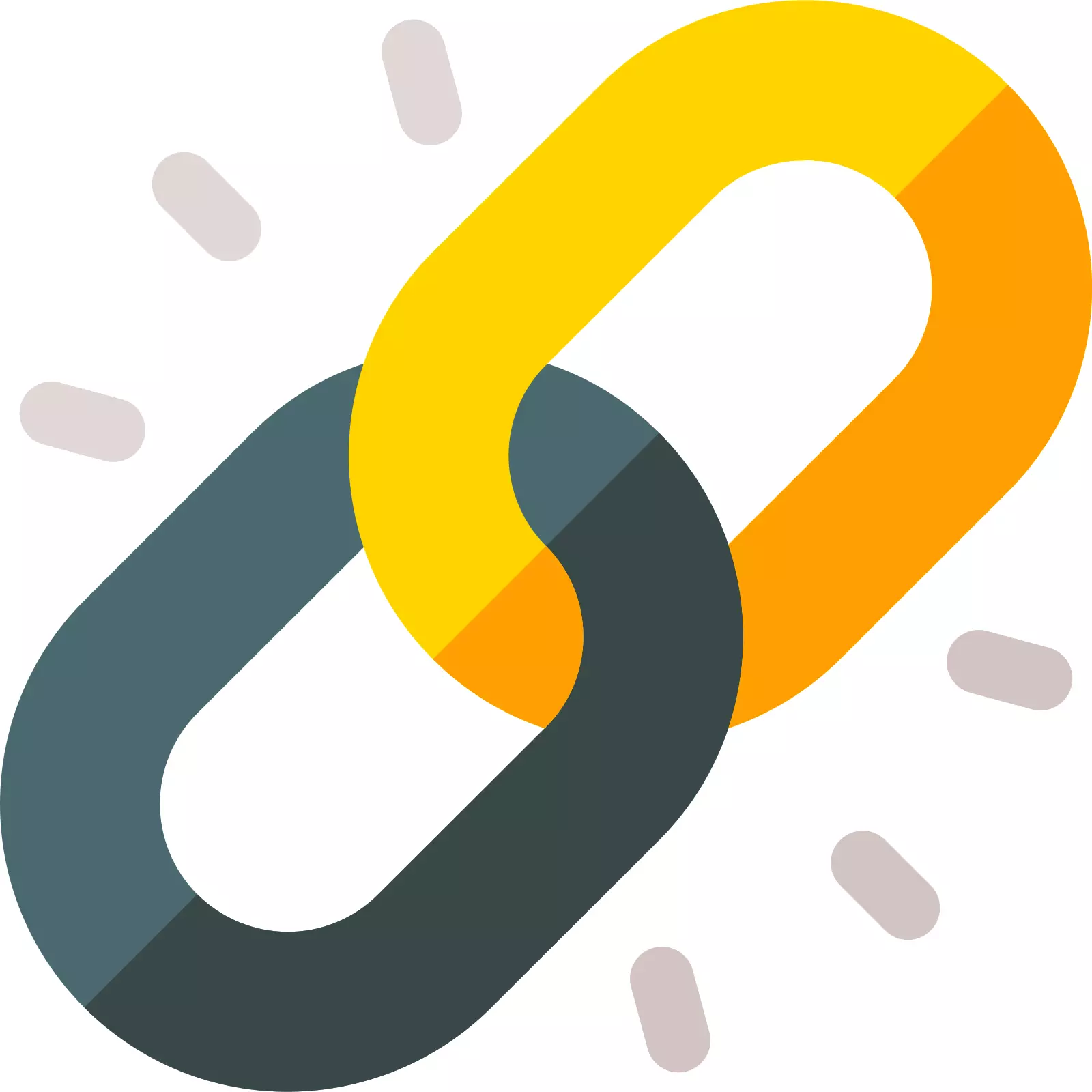
Copy Video URL
Copy that Linkedin Video URL
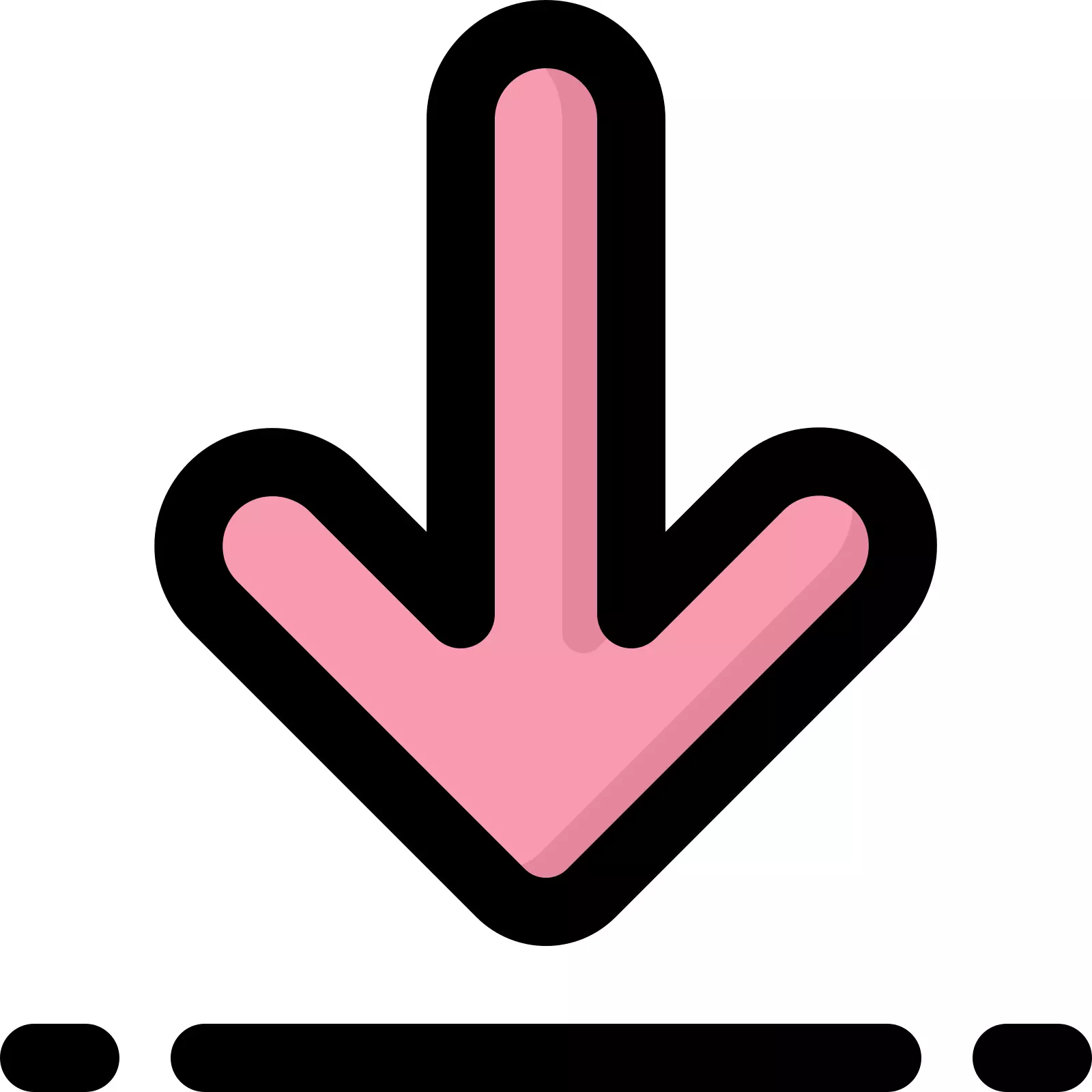
Download Video
Paste That Link And Download